

In order to create a new page we have to select the Content section from the Back Office. We right click on the Content button.
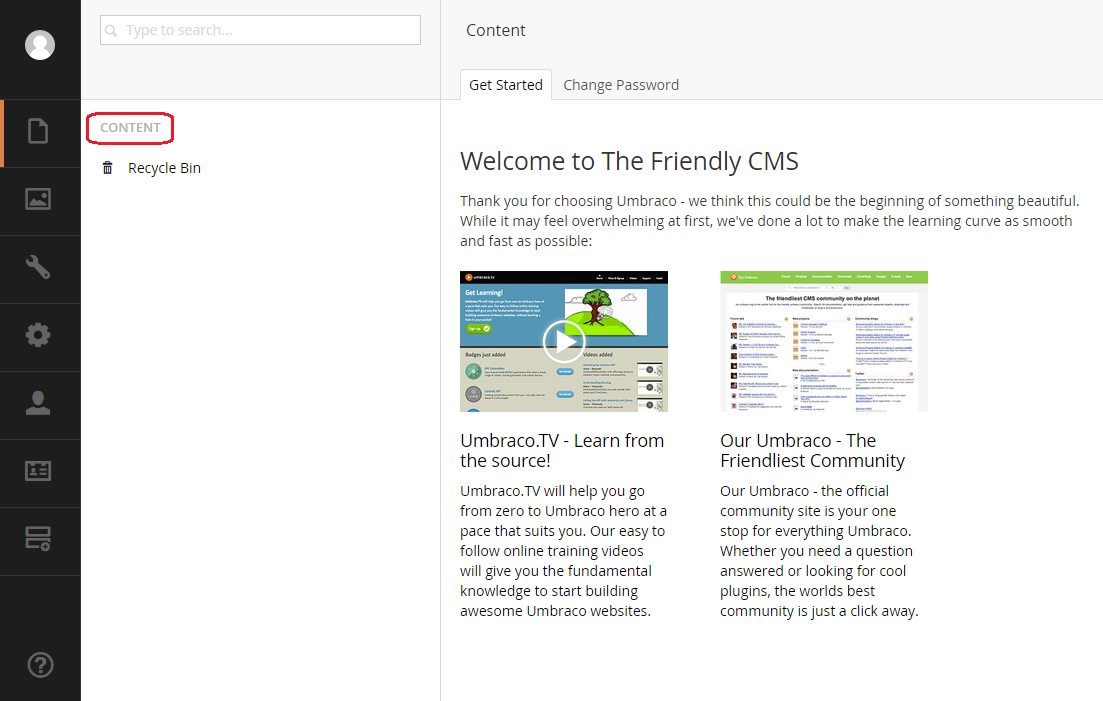
A list of commands will appear on the screen. We click on the Create command.
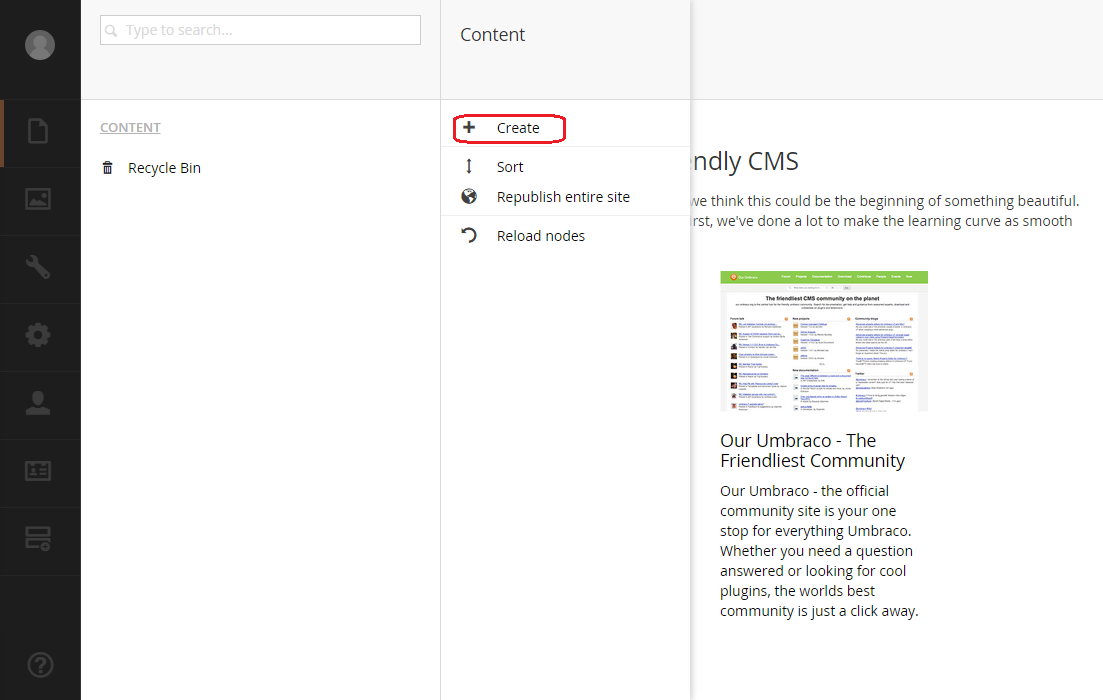
The only available document type is the one that we have created. We click the HomePage button in order to select the type of our new page.
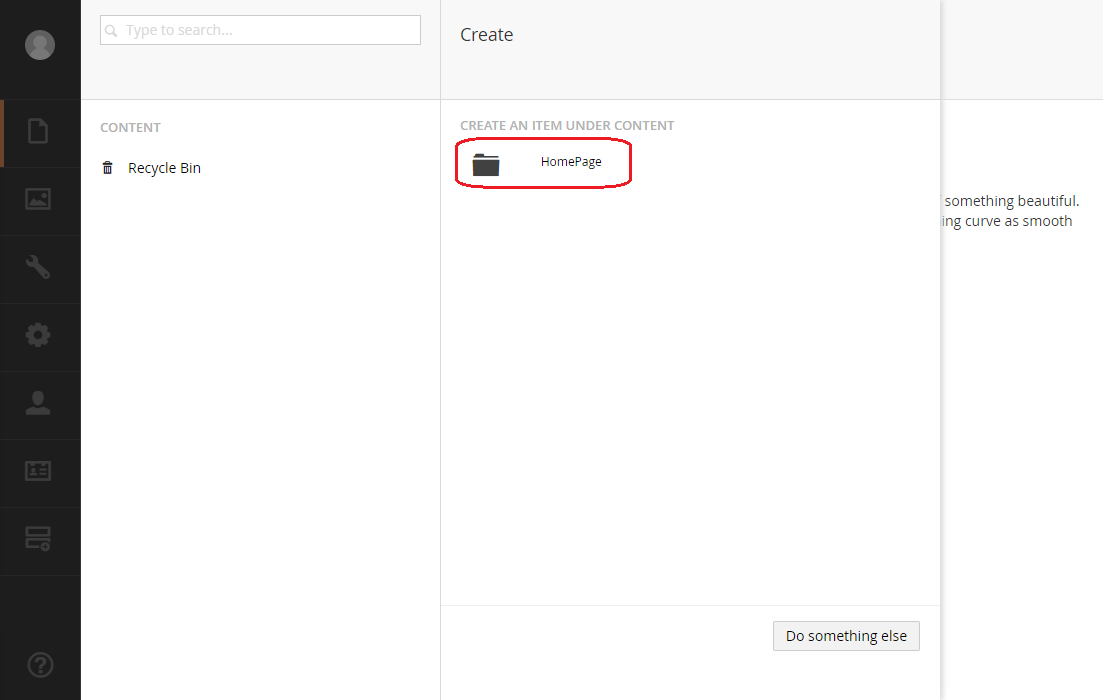
A form will appear on the screen which we will have to complete in order to create our new page.
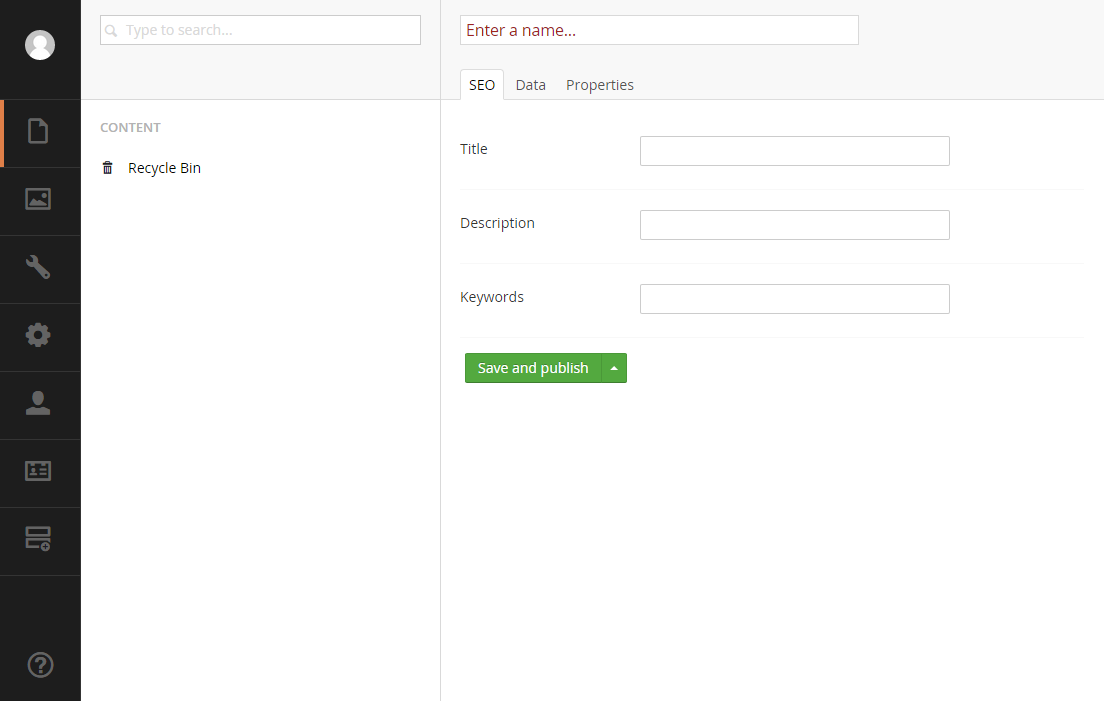
At the top of the form we have to type the name of the page. We give the name HomePage to our new page. Below there are three tabs. The first two are the SEO and the Data that we created. The last tab is the Properties which contains the default properties of the page which have been defined by Umbraco. We type the Title, Description and Keywords for the page in the SEO tab.
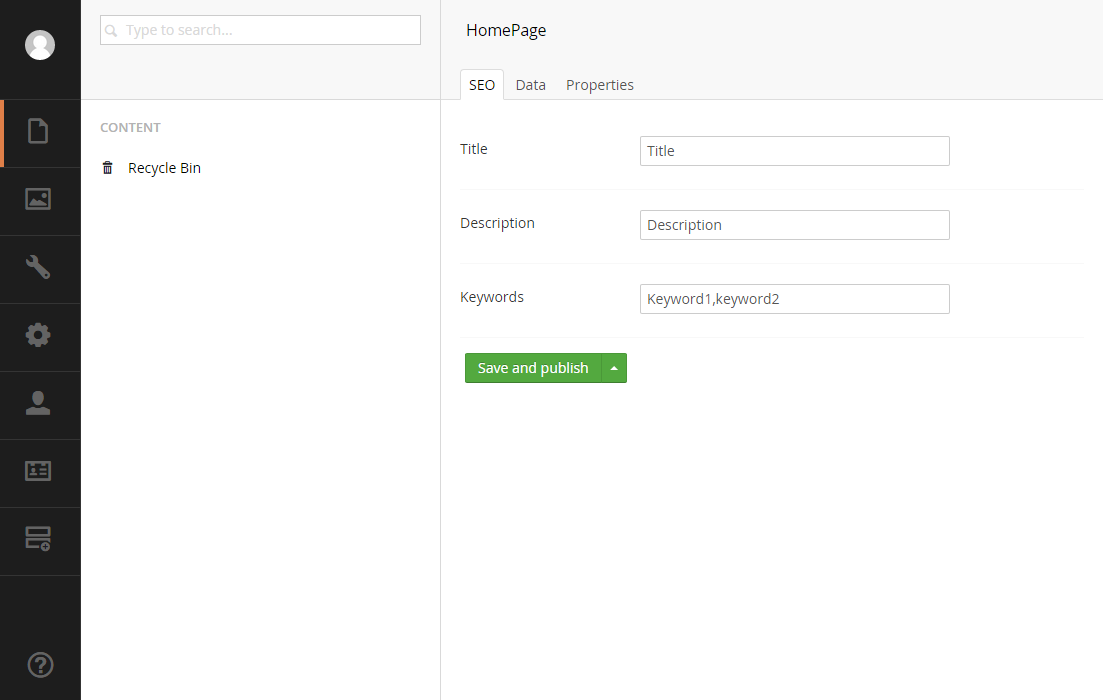
We move to the Data tab and we type a phrase which will be displayed on the screen of the home page. We can format the contents using the icons from toolbar.
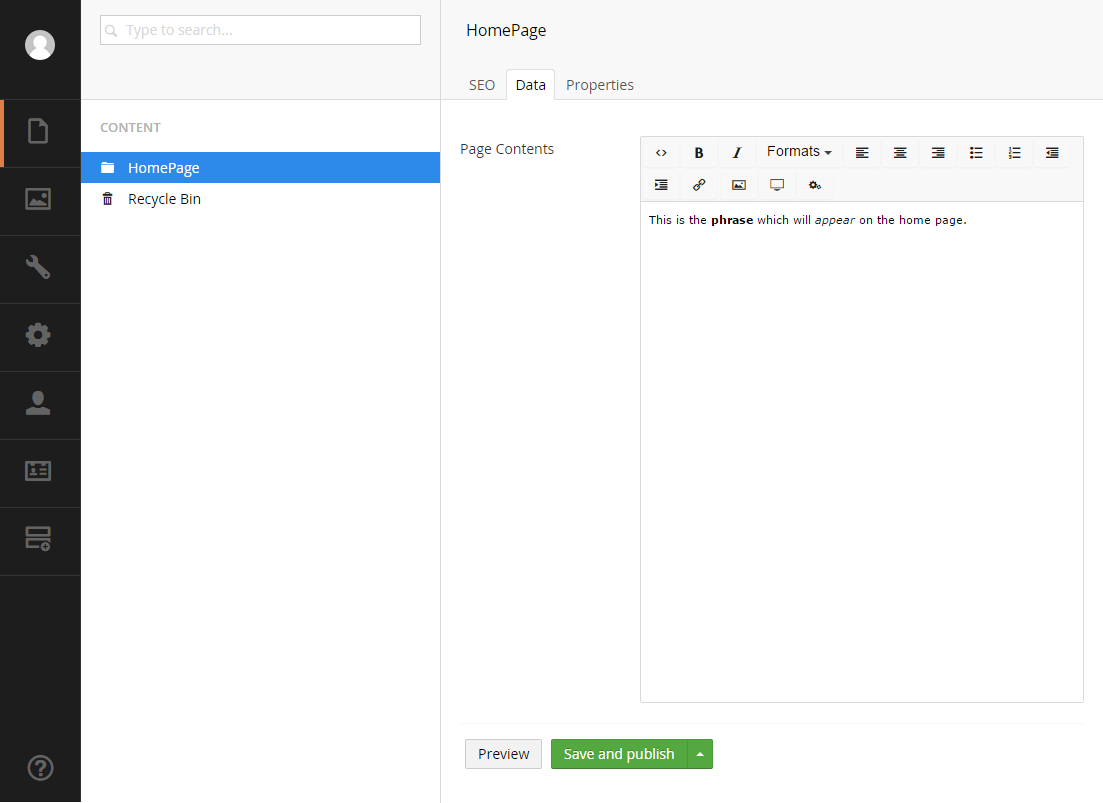
We move to the Properties tab and we can see a list of properties defined by Umbraco.
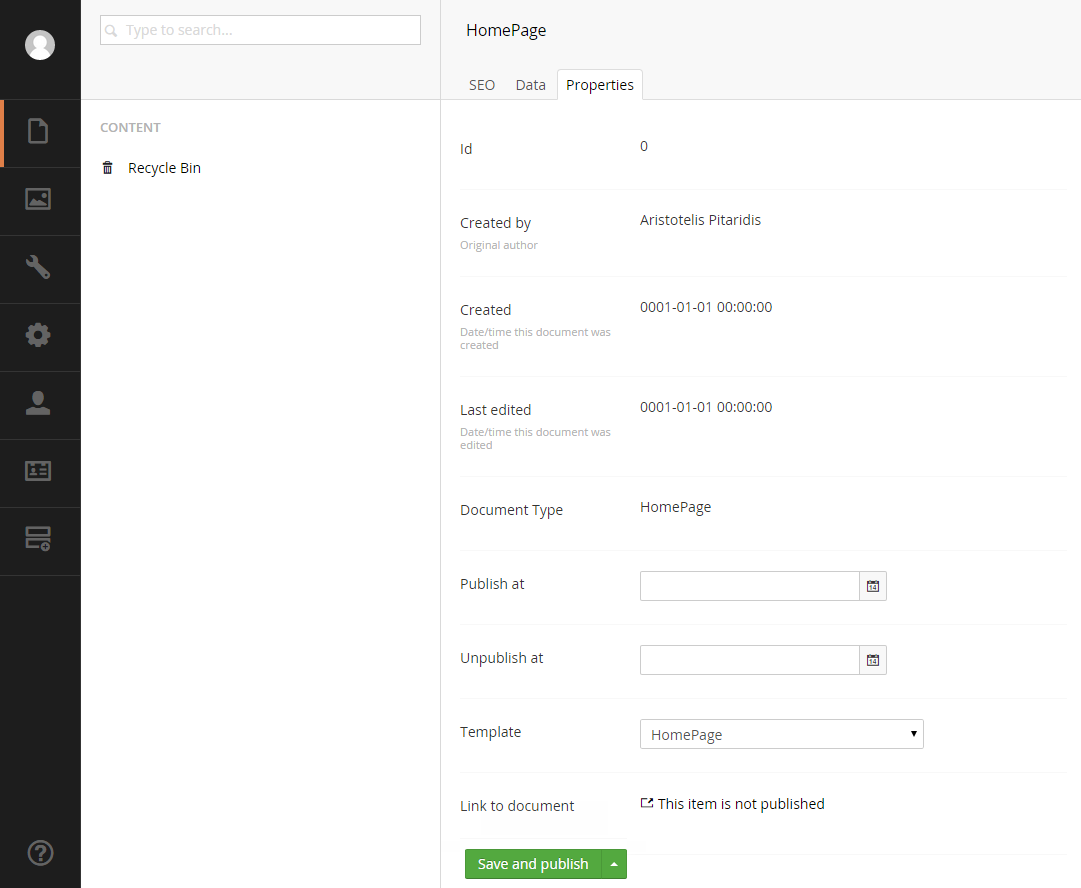
We can see the id of the page which initially have the value 0. When we save the page it will get a value greater to 0. It also displays the user who created the page.
We can see the created and Last edited date and time. Initially it has this strange date and time because it has never saved yet. When we save the page these values will get meaningful values.
The next field displays the Document Type which has been used in order to create the page. We can use the following two fields in order to define when the page should be published and when it should be unpublished.
Next we can see the template which is going to be used for this page. In case we have multiple templates in our site we can change it by clicking the down arrow and select a different template from the list. Currently we have only one template so we cannot change it.
The last filed is the link to the document which is going to be the URL of the page. Because we have not published it yet, a message appears there informing us about it. When we save and publish the page this message will display the URL and it will be a link so that we can click on it and visit the actual page.
We click the Save and publish button and the page is ready to visit. Now we click the link which is next to the Link to document label in order to visit the page.

The contents of the template will appear on the screen.
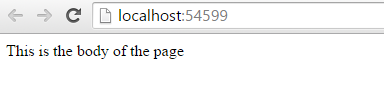
As we can see the name of the page does not appear in the URL. This happens because this is the first page that we create so Umbraco believes that this is the home page of the site and there is no reason to attach the page name.