

In order to create a property we select the document type by clicking on its name and at the top of the document type settings we click on the Generic properties option.

On the generic properties panel there are four options. The first option is the Add New Property which allow us to create new properties and the other three options are the three tabs of the document type. The first two are the SEO and Data that we created and the last is the Generic Properties which automatically generated by the system.

Let’s create the first property. We click on the Add New Property option and the Create new property form will appear on the screen.

In the Name textbox we type the word Title and we press the tab key. We can see that the system automatically set an alias for the property which is similar with the Name. The only difference is that the first character is changed to a lower case character.

This property will be used in order to type the title of the page so for the type we select Textstring. We will talk about the property types later in this tutorial. We make sure that the SEO tab has been selected.
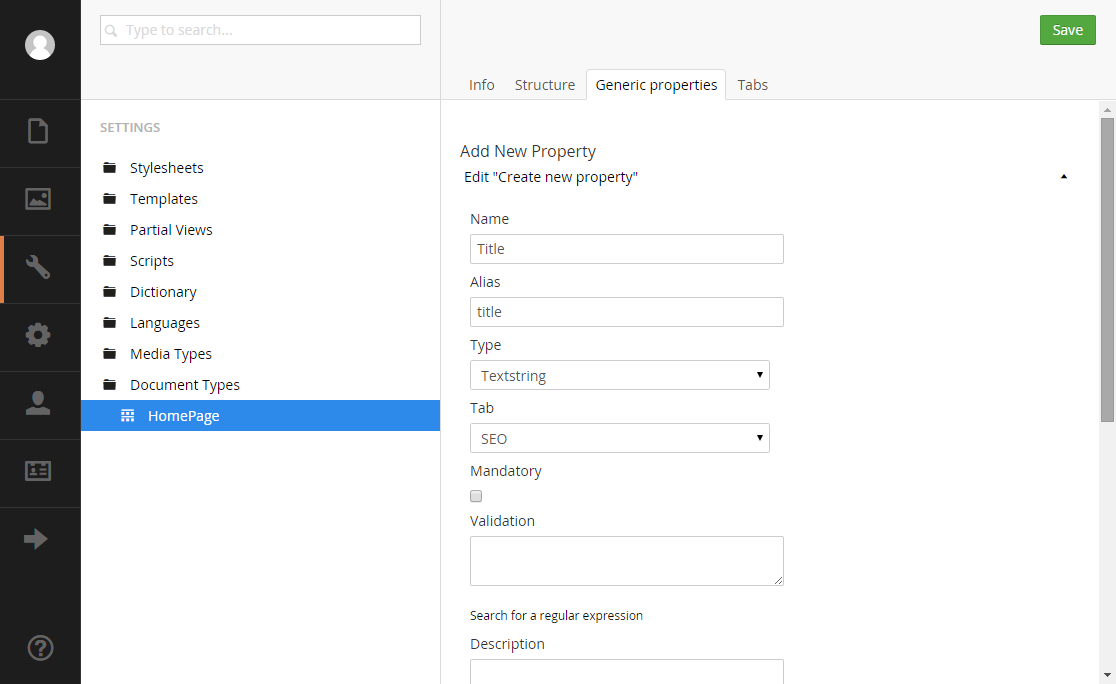
In order to create the property we click on the Save button which is located on the upper right corner of the Back Office. The property that we created now exists under the SEO tab.

We do the same thing and we create two more properties in the SEO tab which will be called Description and Keywords.

In case that we want to delete one of the properties we can click the red x button which is located on the right side of the property. We can change the order that the properties appear by dragging up and down the cross which is located on the left side of the property. We can also edit the property by clicking on the property. Do not forget to click the Save button every time that you make a change to the document type.
Let’s create a new property in the Data tab which will be used in order to allow the administrator of the site to type formatted text which will appear on the web page. The name of the property will be Page Contents. We do the same thing like we did for the other properties but we add the property in the Data tab and we select the type Richtext editor instead of Textstring.
